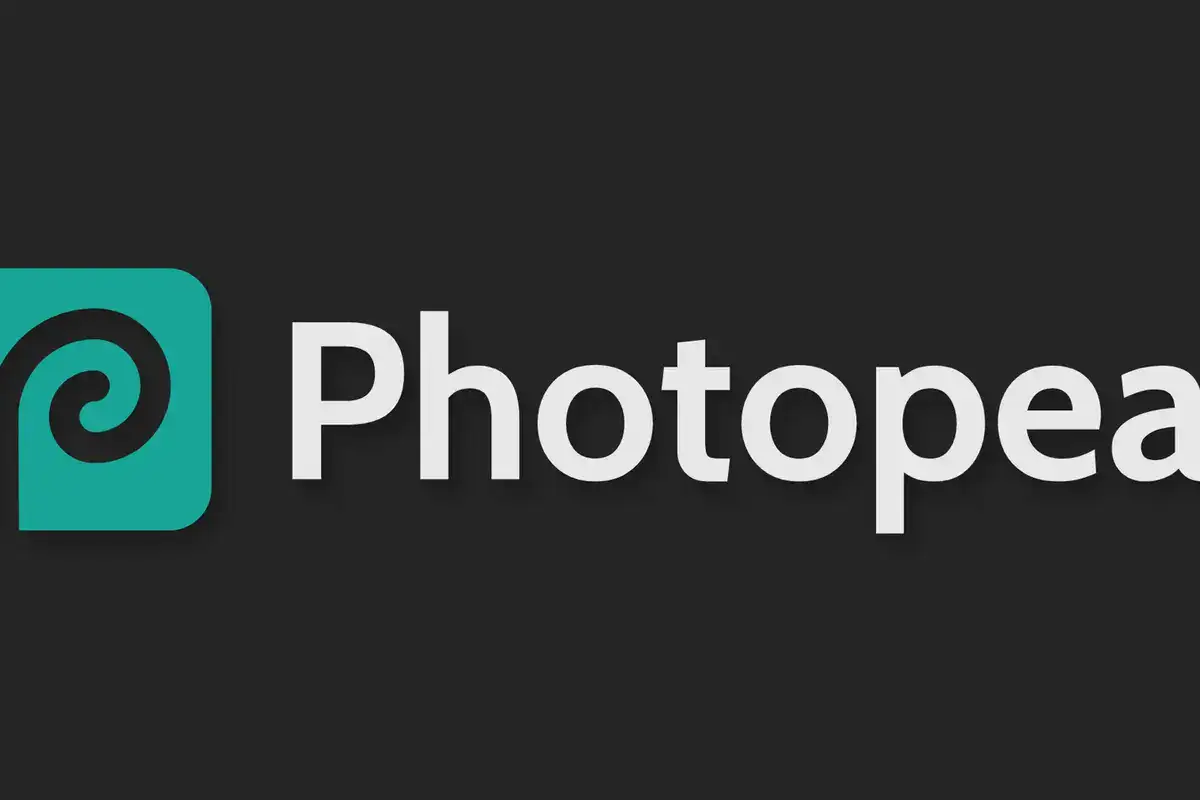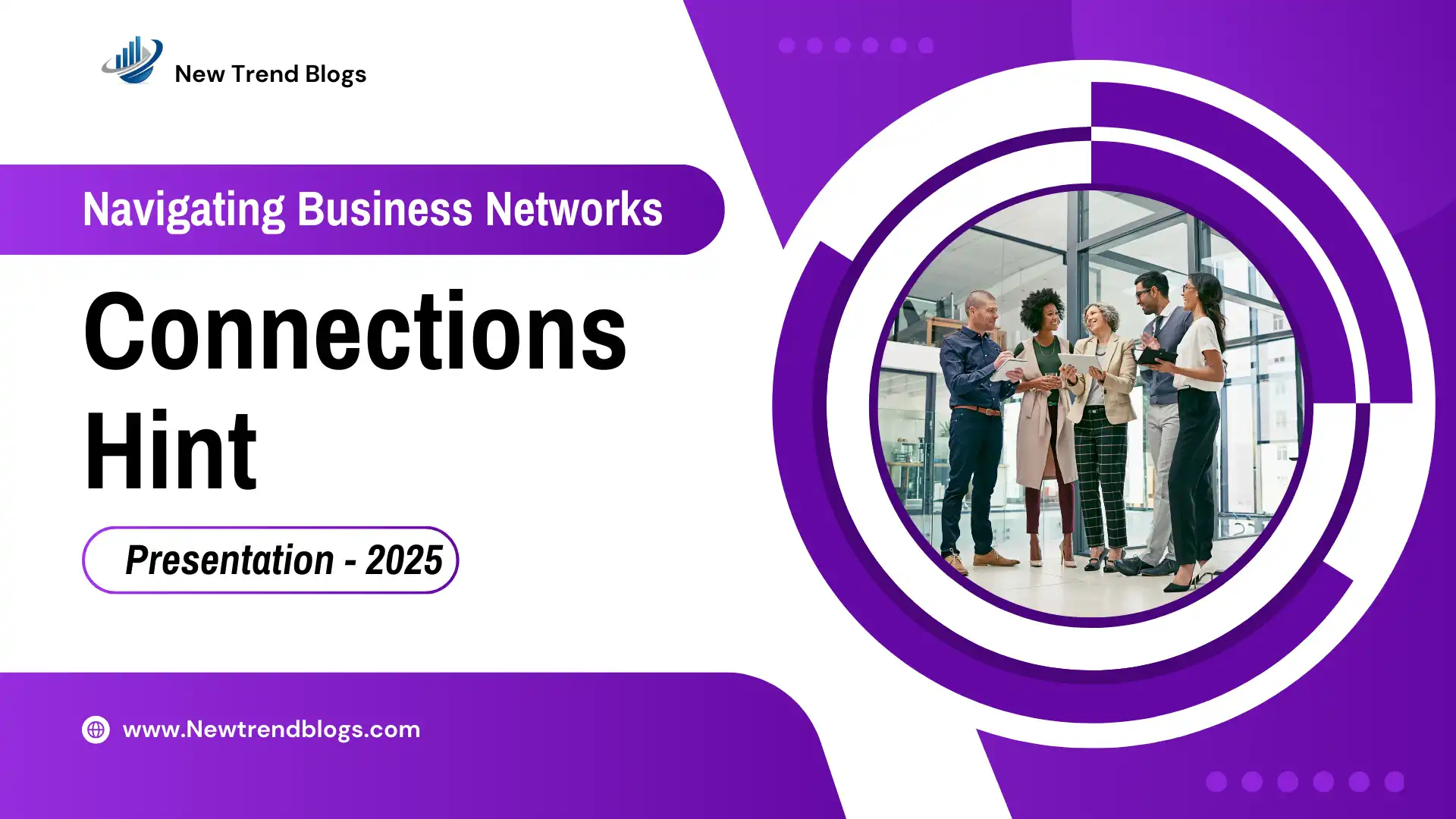Mastering Photopea: The Ultimate Guide to Free Online Photo Editing
Photopea is revolutionizing the world of photo editing by offering a powerful, browser-based alternative to traditional software like Adobe Photoshop. Whether you’re a student, professional designer, or casual user, Photopea delivers professional-grade tools without the need for downloads or subscriptions. In this comprehensive guide, we’ll explore everything you need to know about mastering Photopea for your photo editing and graphic design needs.
1. Introduction to Photopea
Photopea is a free online photo editing tool that supports a wide range of file formats, including PSD, AI, XD, JPG, PNG, and more. Launched by Ivan Kutskir, Photopea mimics the interface and functionality of Photoshop, making it an attractive choice for users seeking a cost-effective alternative. Its versatility allows users to edit photos, create illustrations, and design graphics—all from within a web browser.
Key Features:
- Layer-based editing, just like Photoshop
- Support for advanced tools like masks, smart objects, and blending modes
- Cross-platform compatibility (runs on any device with a browser)
- No installation or registration required
2. Getting Started with Photopea
Accessing Photopea:
To start using Photopea, visit photopea.com on any modern web browser. The interface loads quickly, and users can start editing immediately without any account setup.
User Interface Overview:
Photopea’s interface closely resembles Adobe Photoshop, making it intuitive for seasoned users:
- Toolbar (left): Includes selection tools, brushes, text tools, and more.
- Layers Panel (right): Displays all active layers, allowing you to rearrange, edit, or apply effects.
- Menu Bar (top): Houses essential functions like File, Edit, Image, Layer, and Filter.
Supported File Formats:
Photopea supports a wide array of file types:
- PSD, AI, XD for layered editing
- JPG, PNG, GIF for image formats
- SVG, EPS for vector graphics
3. Basic Photo Editing Techniques
Photopea offers robust tools for common photo editing tasks. Here’s how to perform basic edits:
1. Cropping and Resizing:
- Select the Crop Tool from the toolbar.
- Adjust the crop area by dragging the corners.
- Press Enter to apply.
- To resize, go to Image > Image Size, and input the desired dimensions.
2. Adjusting Brightness and Contrast:
- Navigate to Image > Adjustments > Brightness/Contrast.
- Use the sliders to fine-tune brightness and contrast levels.
- Click OK to apply changes.
3. Adding and Editing Text:
- Select the Text Tool (T) from the toolbar.
- Click on the canvas to create a text layer and type your desired text.
- Customize the font, size, and color in the options bar at the top.
4. Advanced Editing Tools and Features
For those seeking more complex edits, Photopea offers advanced features:
1. Working with Layers and Masks:
- Layers allow non-destructive editing.
- To create a mask, select a layer and click the Add Mask icon at the bottom of the Layers Panel.
- Use the Brush Tool to paint on the mask—black conceals, white reveals.
2. Selection Tools:
- Use the Lasso Tool for freeform selections.
- The Magic Wand Tool selects areas based on color. Adjust tolerance for better accuracy.
3. Applying Filters and Effects:
- Go to Filter in the menu bar to apply blur, sharpen, or other artistic effects.
- Experiment with blending modes in the Layers Panel to create unique visual styles.
5. Graphic Design with Photopea
Photopea isn’t just for photo editing; it’s also a powerful graphic design tool.
1. Creating Custom Graphics:
- Use the Shape Tool to add rectangles, ellipses, or custom shapes.
- Combine shapes with text to create logos or icons.
2. Designing for Social Media:
- Set canvas size by selecting File > New, then choose a preset for Instagram, Facebook, or other platforms.
- Utilize layers for adding text, images, and branding elements.
3. Vector Tools:
- The Pen Tool allows for precise vector paths and shapes.
- Create scalable designs perfect for logos and illustrations.
6. Tips and Tricks for Efficient Editing
Boost your productivity with these tips:
1. Keyboard Shortcuts:
- Ctrl + Z (Undo) and Ctrl + Shift + Z (Redo)
- Ctrl + S (Save) to quickly save your work.
2. Using Templates:
- Photopea offers pre-designed templates for flyers, resumes, and social media graphics. Access them via File > Open More > Templates.
3. Best Export Practices:
- Use File > Export As to save in formats like JPG, PNG, or SVG.
- Adjust quality settings for optimal file size and clarity.
7. Common Issues and Troubleshooting
1. Performance Issues:
If Photopea slows down, try closing unused browser tabs or clearing the cache.
2. File Compatibility Problems:
Ensure you’re using supported formats. If issues persist, convert files using online converters before opening in Photopea.
3. Undoing Mistakes:
Use the History Panel to revert to previous states without losing progress.
8. Photopea for Collaborative Projects
Photopea simplifies collaboration through:
- Cloud integration with services like Google Drive or Dropbox.
- Sharing PSD files directly via download links or cloud platforms.
9. FAQs
Q1: Is Photopea really free?
Yes, Photopea is free to use, though an ad-free premium version is available for enhanced experience.
Q2: Can Photopea replace Photoshop?
For most users, yes. Photopea offers nearly all the core features needed for professional editing and design.
Q3: How secure is my work on Photopea?
Photopea processes files locally on your device, ensuring privacy. Files are not uploaded to external servers unless you choose to save them to the cloud.